SiteManager - News & Events Blended (Home page)
Tags & Stories
- Click on Add Content to Main Content button at the bottom of the page and select the News & Events Blended (Home Page) module.
- Mouse over the module and click on Edit.
- Type in the tags for each of the three positions and click on Add Tag.
- Position 1 is the large feature story, and position 2 and 3 are the smaller stories.
- The most recent story that matches the tag will automatically appear. If you wish to display another one, you can force a story to appear by checking the box in the list of stories.
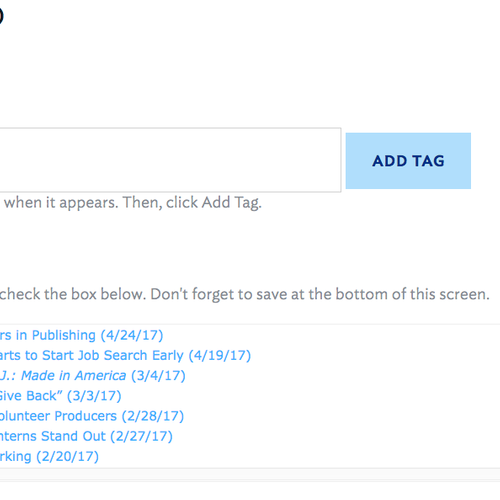
Events
- Click on Events next to Tags & Stories.
- Select the base event search from the drop-down list.
- Save and re-open the edit window to see the correct events.
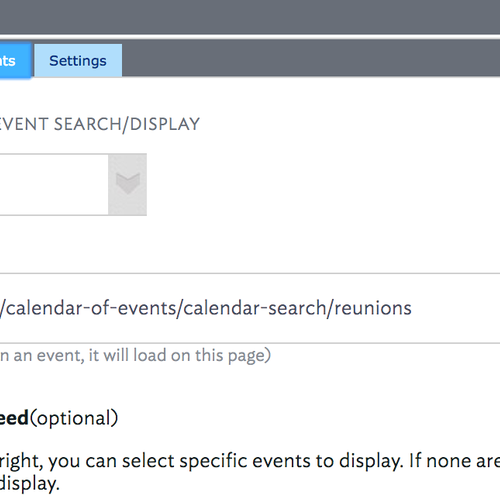
- The next 3 events will display by default. You can force an event to appear by checking the box in the list of stories.
- Click on Save.
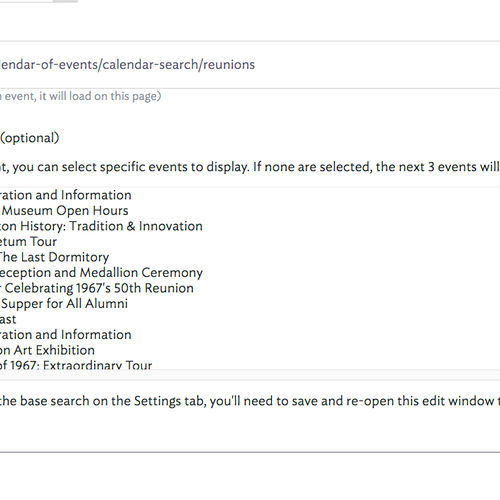
Tags
- The module title will be set to Read More by default. To change it, click on Settings next to Events and type in your new title.
- Add a Secondary Title which will appear above stories 2 and 3 (if applicable).
- Click on Save.
Last updated: January 7, 2021

Comments
Contact
Team Name
Help Desk
Office Location
Burke Library
198 College Hill Road
Clinton, NY 13323
198 College Hill Road
Clinton, NY 13323
Phone
Email
Hours
Mon-Thu 8 a.m. - 10 p.m.
Fri 8 a.m. - 8 p.m.
Sat - Sun 10 a.m. - 10 p.m.
Fri 8 a.m. - 8 p.m.
Sat - Sun 10 a.m. - 10 p.m.

No comments yet.
Comment Guidelines
Please log in to post a comment