SiteManager - Photo Grid
NOTE: Photo Grid is a full-width module.
- Click on Add Content to Lower Content button at the bottom of the page and select the Photo Grid module.
- Mouse over the module and click on Edit.
- Add a title and click on Save Title.
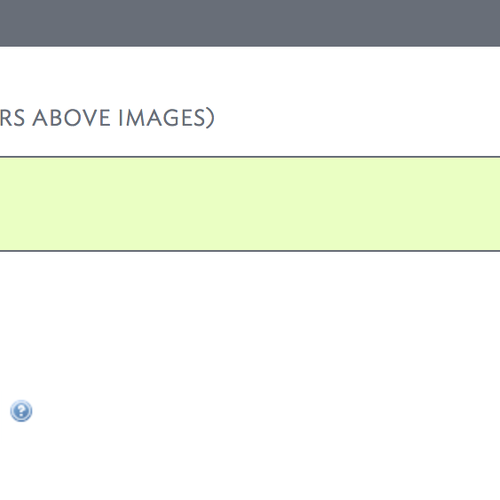
- Click on Add Image and search for or upload your images.
- Instructions on adding new media to the Web Media Library.
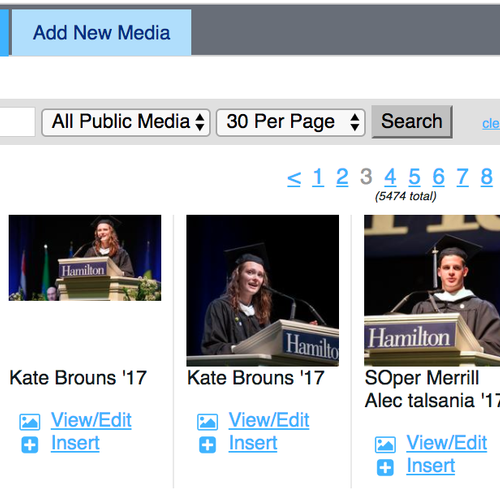
- For each of the photos, indicate your preferred display type: square, landscape, or portrait.
- You may also choose to include a caption and/or a link to a video.
- After filling in the info, click on Save Changes.
- Images can be reordered by dragging them with a Drag to Reorder tool located on the upper right corner.
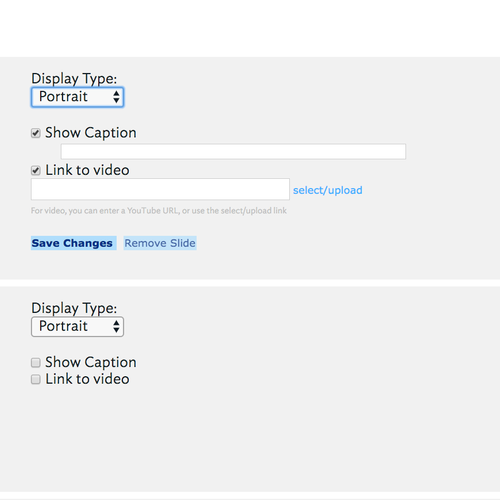
Tags
Comments
Last updated: January 28, 2021
Contact
Team Name
Help Desk
Office Location
Burke Library
198 College Hill Road
Clinton, NY 13323
198 College Hill Road
Clinton, NY 13323
Phone
Email
Hours
Mon-Thu 8 a.m. - 10 p.m.
Fri 8 a.m. - 8 p.m.
Sat - Sun 10 a.m. - 10 p.m.
Fri 8 a.m. - 8 p.m.
Sat - Sun 10 a.m. - 10 p.m.

No comments yet.
Comment Guidelines
Please log in to post a comment