SiteManager - News by Tags
NOTE: On www pages, this module is available to SiteManager Administrators only; please contact the Communications Office if you’d like to add this module to your page.
- Click on Add Content to Main Content button at the bottom of the page and select the News By Tags module.
- Mouse over the module and click on Edit.
- Type in the tags for each of the three positions and click on Add Tag.
- Position 1 is the large feature story, and position 2 and 3 are the smaller stories.
- The most recent story that matches the tag will automatically appear. If you wish to display another one, you can force a story to appear by checking the box in the list of stories.
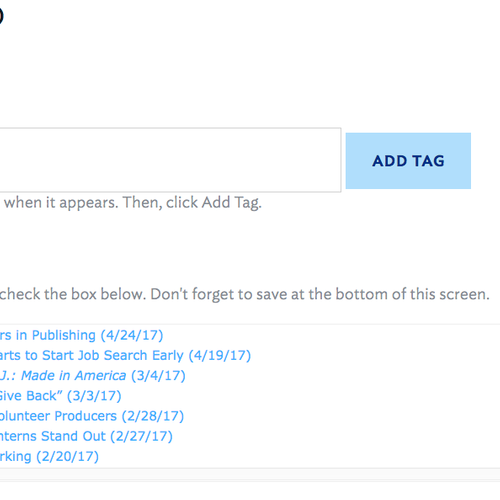
- After adding all 3 tags, scroll down and click on Save.
- The title will be set to Read More by default. To change it, click on Settings next to Tags & Stories and type in your new title.
- Choose a background color from the drop-down list.
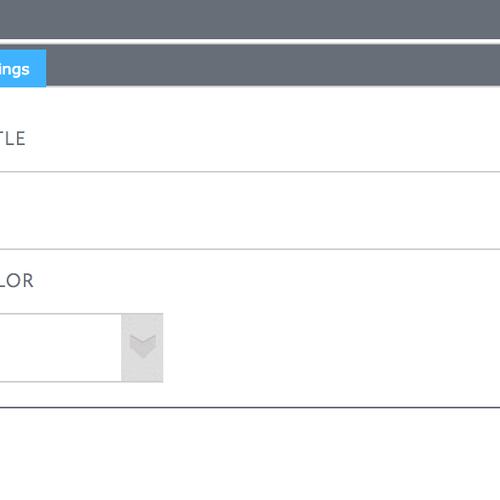
- Click on Save.
Tags
Comments
Last updated: March 23, 2018
Contact
Team Name
Help Desk
Office Location
Burke Library
198 College Hill Road
Clinton, NY 13323
198 College Hill Road
Clinton, NY 13323
Phone
Email
Hours
Mon-Thu 8 a.m. - 10 p.m.
Fri 8 a.m. - 8 p.m.
Sat - Sun 10 a.m. - 10 p.m.
Fri 8 a.m. - 8 p.m.
Sat - Sun 10 a.m. - 10 p.m.

No comments yet.
Comment Guidelines
Please log in to post a comment