Setting up an 11x17 Poster Using Microsoft Powerpoint
- Launch Microsoft PowerPoint and choose New Presentation from the File menu.
- Decide if your poster will use Landscape orientation (wider than tall) or Portrait orientation (taller than wide) and then choose Page Setup… from the File menu.
- Landscape Orientation: In the Size section enter 16 for the width and 10 for the height. This will format your poster for 17” wide x 11” high paper size.
- Portrait Orientation: In the Size section enter 10 for the width and 16 for the height. This will format your poster for 11” wide x 17” high paper size.
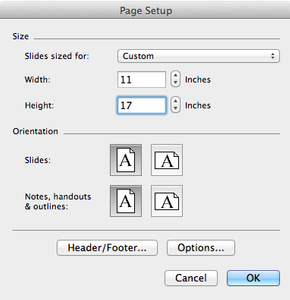 |
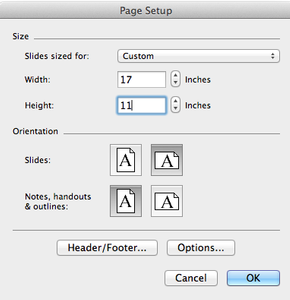 |
| Portrait Orientation | Landscape Orientation |
- IMPORTANT! Press OK in the Page Setup dialog box. A dialog box will appear alerting you that the current page size exceeds the printable area of the paper. Make sure and choose OK, and NOT the default choice of Fix. Choosing Fix will cause your poster to be sized for 8.5 x 11 paper and not for the large format paper.
- You may now begin authoring your poster.
Last updated: January 4, 2019
Comments
Contact
Team Name
Research & Instructional Design
Office Location
Burke Library
198 College Hill Road
Clinton, NY 13323
198 College Hill Road
Clinton, NY 13323
Phone
Email

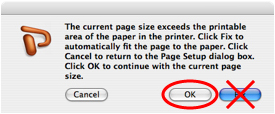

No comments yet.
Comment Guidelines
Please log in to post a comment