Accessing the Academic Server
For coursework requiring a shared storage location, there are two options. You may request a shared course folder on our “Academic” file server, or a Google Shared Drive. Both of these provide a common storage location for students and faculty to share files and data.
Academic Server Overview
The Academic Server provides storage for data related to coursework and research that faculty and their students share for a class, research project, or another academic pursuit.
- Individual student folders – Students have full access to their own folder
- Shared folder– Enrolled students have full read-write-execute access
- Data folder – Enrolled students can read and execute
- DropBox folder – Enrolled students can write only
Accessing Files using a Mac
From the main menu bar, select Go - Connect to Server.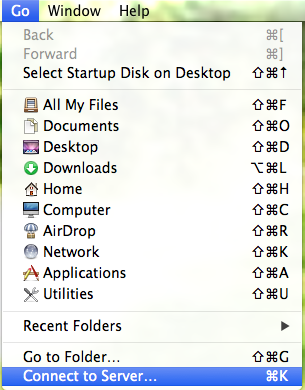
In the Connect to Server window, type academic in the Server Address field. Click the Connect button.
Click the Connect button.
If prompted, log in to Hamilton College's network: 
Use the following syntax for your username:
- Faculty/Employees: username@hamilton.edu
- Students: username@students.hamilton.edu
Use the same password you would use for MyHamilton or HillConnect email. Click Connect.
Select the desired folder and click the OK button.
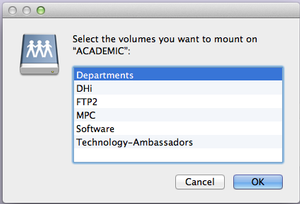
Accessing Files on a Windows PC
Faculty and students can double click on the Computer icon on the desktop and then double click on the (K:) drive icon.
Or:
From the Start Menu, select Network.
In the address bar of the resulting window, type \\academic.
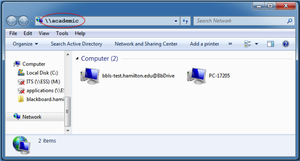
Press the Enter key on the keyboard.
Double-click on the desired folder to open it.
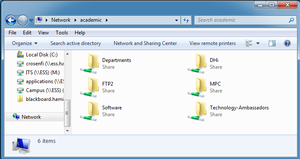
Comments
Last updated: September 18, 2024
Contact
Team Name
Research & Instructional Design
198 College Hill Road
Clinton, NY 13323

No comments yet.
Comment Guidelines
Please log in to post a comment