How to Move your Local Folders into your IMAP account
In some instances, those who use email clients (ie, Apple Mail, Outlook or Thunderbird) have email stored in “local folders”. Local folders are typically used to store old mail, excess mail or mail you don’t need to access while away from campus. All data in local folders is tied to the hard drive it is stored on and will not appear when accessing the email account in other locations.
This document explains how to migrate “local” mail folders onto the Hamilton mail server.
NOTE: In Microsoft Outlook, local folders are called Personal Folders and appear at the top of the list of folders. In Apple Mail, local folders appear at the top of your list of folders and may be in a section labeled On My Mac.
Moving Your Local Mail to Gmail
Regardless of the client software, the process of moving a folder is essentially the same.
- Start by clicking once on the local folder you wish to migrate. This is usually enough to highlight the folder in the list of local folders.
- With the folder’s name highlighted, click on it once more but do not release the mouse button.
- With the mouse button still held down, carefully move the folder to the name of your Hamilton account (which typically appears above your first IMAP mail folder).
- When you are directly above the name of your IMAP account, its name will be highlighted. Release the mouse button to start transferring a copy of the folder.
- Depending on how much mail is in the folder you moved, the time it takes to create the new folder and copy its contents may be brief or may take several seconds.
- Once the folder has been successfully copied to your IMAP account, you can compare its contents to the copy that remains in your local folders. Once you feel comfortable they are the same, you can safely delete the folder from your local folder list.
- After you have moved each folder, you should click on the Get Mail icon (or Send/receive in Outlook) to see whether you’ve received a quota warning.
Problems?
If you are unable to move a folder because the mail it contains is corrupted or formatted incorrectly for the server, you may receive a warning like the one below. The text may differ slightly from one mail program to another, but the essence of the message will be that the mail cannot be moved.
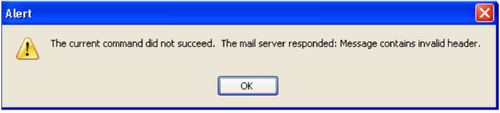
Unfortunately, the only remedy is to manually move messages one (or a few) at a time. To do this, you must first create a new folder in your IMAP account that will receive the messages. Next, open the local folder containing the corrupted mail and then highlight (select) one (or a few) of the messages it contains and drag them onto the name of the new folder as described above. If the message copies successfully, repeat the process until you discover the message (or messages) that cannot be copied. Skip the faulty message and continue with the remainder.
Comments
Last updated: December 7, 2023
Contact
Team Name
Help Desk
198 College Hill Road
Clinton, NY 13323
Fri 8 a.m. - 8 p.m.
Sat - Sun 10 a.m. - 10 p.m.

No comments yet.
Comment Guidelines
Please log in to post a comment